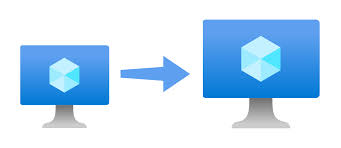Azure Virtual Machines (VMs) provide scalable, on-demand computing resources for various workloads. Azure VMs come in two distinct generations: Generation 1 (Gen 1) and Generation 2 (Gen 2). Each generation offers unique features and capabilities designed to address different needs. Understanding the differences between Gen 1 and Gen 2 VMs can help in selecting the most appropriate VM type for specific workloads. This article delves into the technical distinctions between these two VM generations.
Overview of Azure VM Generations
Generation 1 (Gen 1)
Generation 1 VMs are based on the traditional BIOS architecture. They have been widely used and trusted for various workloads, offering robust performance and compatibility.
Generation 2 (Gen 2)
Generation 2 VMs, on the other hand, are based on the newer UEFI (Unified Extensible Firmware Interface) architecture. UEFI is designed to replace the older BIOS system, providing enhanced security features, faster boot times, and more modern capabilities.
Key differences between Gen 1 and Gen 2 VMs
Boot architecture
- Gen 1: Uses BIOS firmware.
- Gen 2: Uses UEFI firmware.
The UEFI firmware in Gen 2 VMs provides several advantages over the BIOS firmware in Gen 1 VMs, including faster startup and shutdown times, support for larger boot volumes, and more secure boot processes.
Disk partition style
- Gen 1: Uses MBR (Master Boot Record).
- Gen 2: Uses GPT (GUID Partition Table).
GPT is more modern and flexible compared to MBR, supporting disks larger than 2 TB and allowing for more than four primary partitions.
Secure boot
- Gen 1: Does not support Secure Boot.
- Gen 2: Supports Secure Boot.
Secure Boot helps protect the boot process against rootkits and other malware by ensuring that only signed and trusted code is executed during startup.
Virtual hardware
- Gen 1: Limited to emulated devices.
- Gen 2: Supports virtualized hardware, including SCSI boot and PXE boot using a standard network adapter.
The ability to use virtualized hardware in Gen 2 VMs can lead to better performance and greater flexibility.
Operating system compatibility
- Gen 1: Supports a wide range of operating systems, including older versions.
- Gen 2: Supports newer operating systems, with specific requirements.
Gen 2 VMs are generally recommended for newer Windows and Linux distributions that can take advantage of UEFI features. Compatibility should always be checked against Azure’s documentation.
Resource limits
- Gen 1: Certain resource limits, such as maximum disk size and number of partitions.
- Gen 2: Higher resource limits, accommodating larger disks and more partitions.
This makes Gen 2 VMs more suitable for high-performance and large-scale workloads.
Use cases and recommendations
Generation 1
- Compatibility: If running older operating systems or applications that require BIOS firmware.
- Legacy Support: For environments that have dependencies on MBR disks or specific BIOS-based configurations.
- Broad OS Support: Ideal for a wide range of operating systems, including those that do not support UEFI.
Generation 2
- Performance: For applications that can benefit from faster boot times and better performance with virtualized hardware.
- Security: When enhanced security features like Secure Boot are required.
- Modern Workloads: For newer operating systems and applications designed to leverage UEFI and GPT.
Migration Considerations
Migrating from Gen 1 to Gen 2 VMs requires careful planning due to differences in boot architecture and disk partitioning. Azure provides tools and documentation to facilitate this process, but it is essential to validate the compatibility of applications and configurations with Gen 2 features.
Some ending words
Azure Virtual Machine Generation 1 and Generation 2 offer distinct features suited to different workload requirements. While Gen 1 VMs provide broad compatibility and are suitable for legacy systems, Gen 2 VMs offer enhanced security, performance, and scalability for modern applications. Understanding the technical differences and aligning them with workload needs will ensure optimal performance and efficiency in the Azure environment.
For further details and specific compatibility information, refer to the official Azure documentation on Generation 1 VMs and Generation 2 VMs.