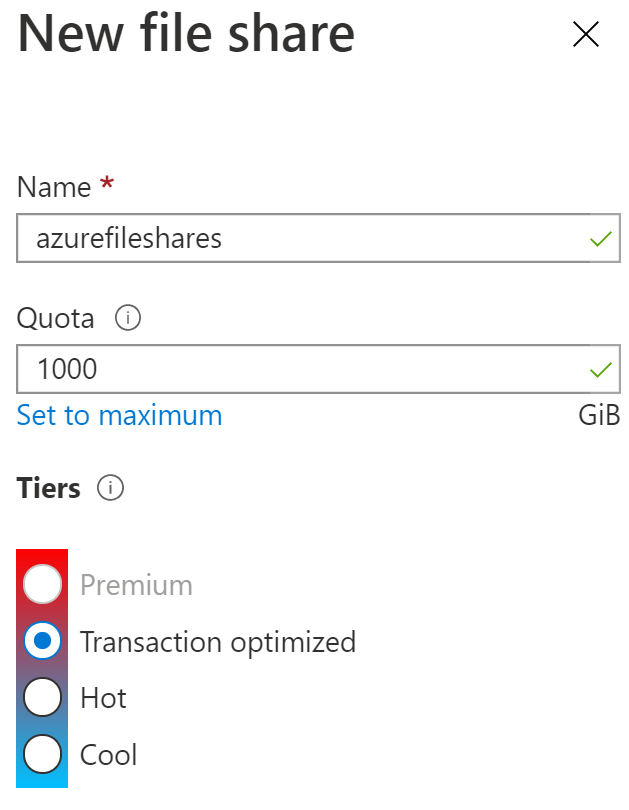To calculate the number of transactions in a transaction optimized Azure Files storage account, you need to understand how Azure charges for various operations. Each operation in Azure Files translates to a specific transaction, and the total count depends on the actions performed on your files. Here’s how you can calculate it:
1. Understand Transaction Types
Azure Files charges transactions for different types of operations:
- File Operations:
- Reading a file or directory.
- Writing/creating files or directories.
- Deleting files or directories.
- Listing the files in a directory.
- Metadata Operations:
- Opening a file handle (e.g., mounting a file).
- Setting file or directory metadata.
- Retrieving properties of a file or directory.
- Data Transfer:
- Uploading or downloading data.
2. Identify Transaction Categories and Charges
The number of transactions is counted based on the following actions:
- Read Operations (e.g., reading a file, listing files in a directory)
- Write Operations (e.g., writing to a file, creating a new file)
- Metadata Operations (e.g., getting/setting properties or metadata)
Each of these operations counts as a separate transaction, and Azure will bill for each.
3. Calculate Transactions
Let’s go through an example:
Suppose you have an application that performs the following daily:
- 500 file reads (including metadata retrievals and listings)
- 200 file writes
- 100 file deletes
- 50 metadata operations (getting and setting properties)
Daily Transactions Calculation:
Total Daily Transactions = (File Reads) + (File Writes) + (File Deletes) + (Metadata Operations)
Total Daily Transactions – 500 + 200 + 100 + 50 = 850
Monthly Transactions Calculation (assuming 30 days):
Total Monthly Transactions = Total Daily Transactions x 30
Total Monthly Transactions = 850 x 30 = 25500
4. Refer to Azure Pricing Calculator for Cost Estimation
Once you have the total number of transactions, you can use the Azure Pricing Calculator to estimate the cost. You would enter the calculated transaction count into the relevant fields for the transaction-optimized tier.
Azure has separate charges for:
- Storage Capacity (based on the total GB/TB stored)
- Transactions (based on the number of operations)
- Data Transfer (e.g., outbound data to the internet)
By using the calculator, you can get a precise cost breakdown.
5. Monitoring in Azure Portal
To track and monitor actual transactions, you can use the Azure Monitor service or Storage Account metrics. These services will provide insights into the number of operations being performed, helping you fine-tune your calculations.
Conclusion
Calculating the number of transactions requires knowledge of the types of operations being performed and how frequently they occur. By summarizing these, you can estimate transaction counts and costs effectively.